Hello! I’m David Fetterman, President & CEO, Fetterman & Associates. Did you know that you can use Google for more than your everyday topic searches? You can use it to find, access, and download data in formats that enable you to sort, analyze, and present in an effective manner.
Filetype. For example, you can find relevant spreadsheets by typing in:
Filetype:xlsx
This will bring you to a list of xlsx files. The same applies to Document (doc), PowerPoint (ppt), or other files, just replace xlsx with doc, ppt etc.
Site. To make it more useful you can specify a site, such as the World Bank. You can further refine the search by adding the topic, such as education. It would look like this:
Filetype:xlsx site:worldbank.org education
Dataset Search. A relatively new function is Google Dataset Search. It is an aggregator of data sources. If you type in Google Dataset Search and then education in the box. It will list sources for education data, such as Education Statistics, Carnegie Commission National Survey of Higher Education, and so on.
Public Data Explorer. This is another powerful tool to explore, find, and visualize data in one place. It provides access to valuable sources like the World Bank, US Bureau of Labor Statistics, US Census Bureau. It is at: https://www.google.com/publicdata/directory
A search for population in the United States will display the aggregated population from 1899 to 2010 in the United States.
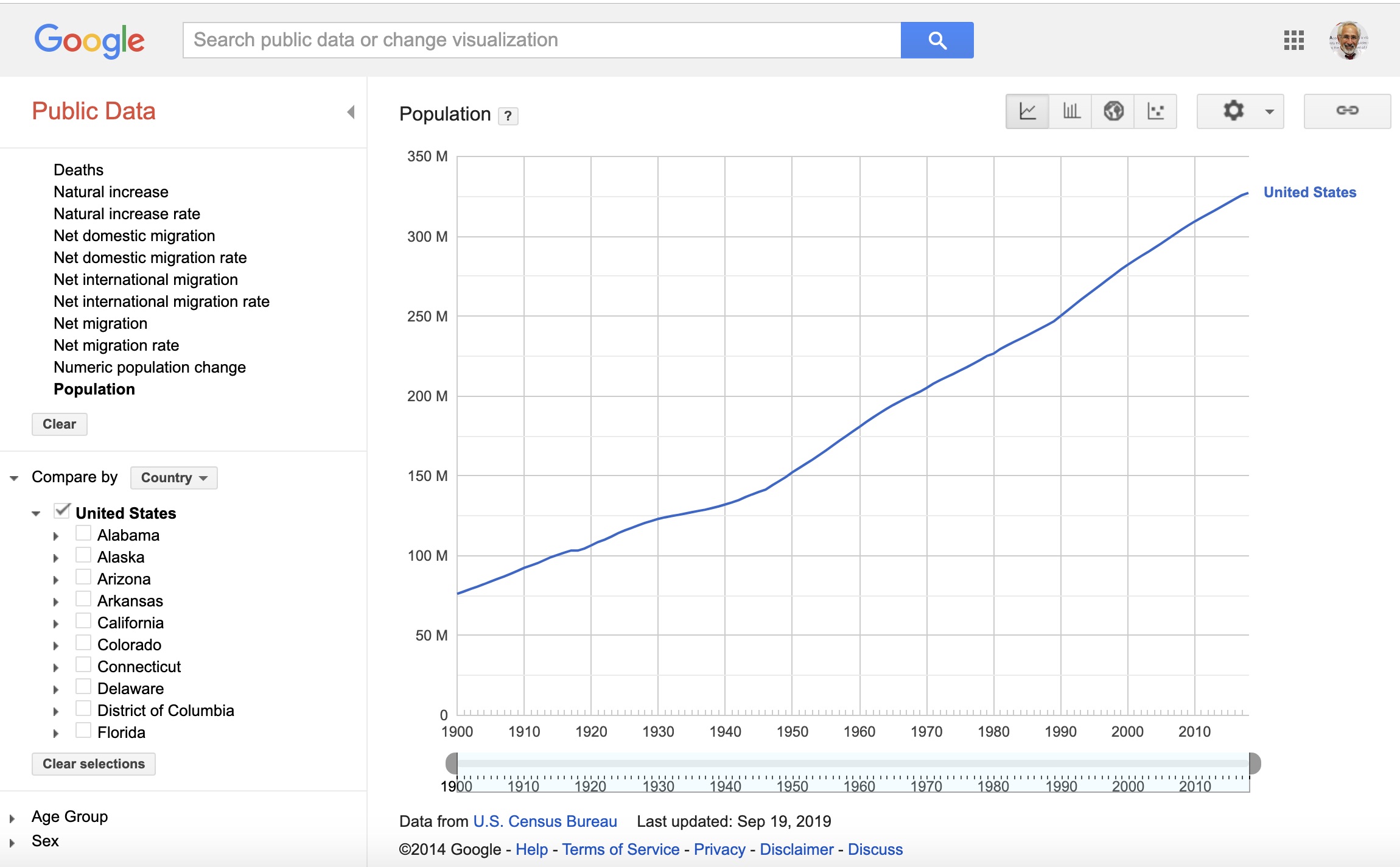
Different visualizations can also be selected, such as comparing different states. It will create line, bar, scatter, map, and other visualization formats. A play button at the bottom of the screen produces an animation of how the population changed from the beginning of the timeline to the most current figures.
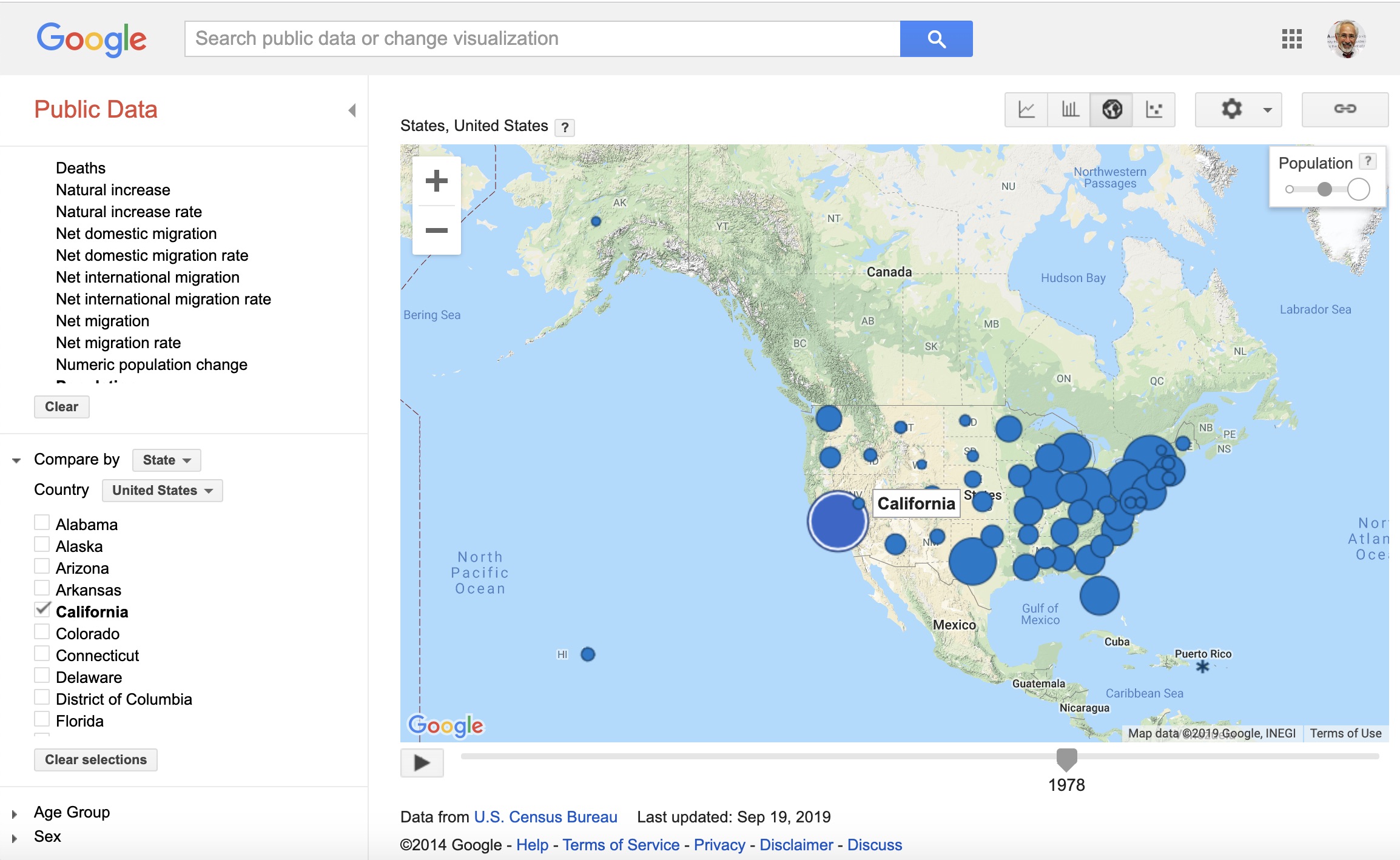
You can also upload your own data into these tools to get more insights into your data.
Go to Google News Initiative and attend many of the Knight Center for Journalism in the Americas’ free online classes for more information about data sources and data visualization.
Helpful Hint: Once you find a table you want to work with. You can copy a table from the net to Google Sheets by using the importHTML command.
The format for the command is: “importhtml(“URL”, “table”, 2). Here is what it looks like with the site information you are interested in:
=IMPORTHTML(“http://en.wikipedia.org/wiki/Demographics_of_India”, “table”, 4)
Here is another example based on my tobacco prevention evaluation work. I am using identifying middle and high school students vaping patterns:
Here is the html table on vaping: https://www.cdc.gov/mmwr/volumes/67/wr/mm6706a5.htm
Here is the importHTML URL I used to import the table from the web to my Google Sheets:
=importHTML(“https://www.cdc.gov/mmwr/volumes/67/wr/mm6706a5.htm“, “table”,1)
[insert vaping stats screen shot]
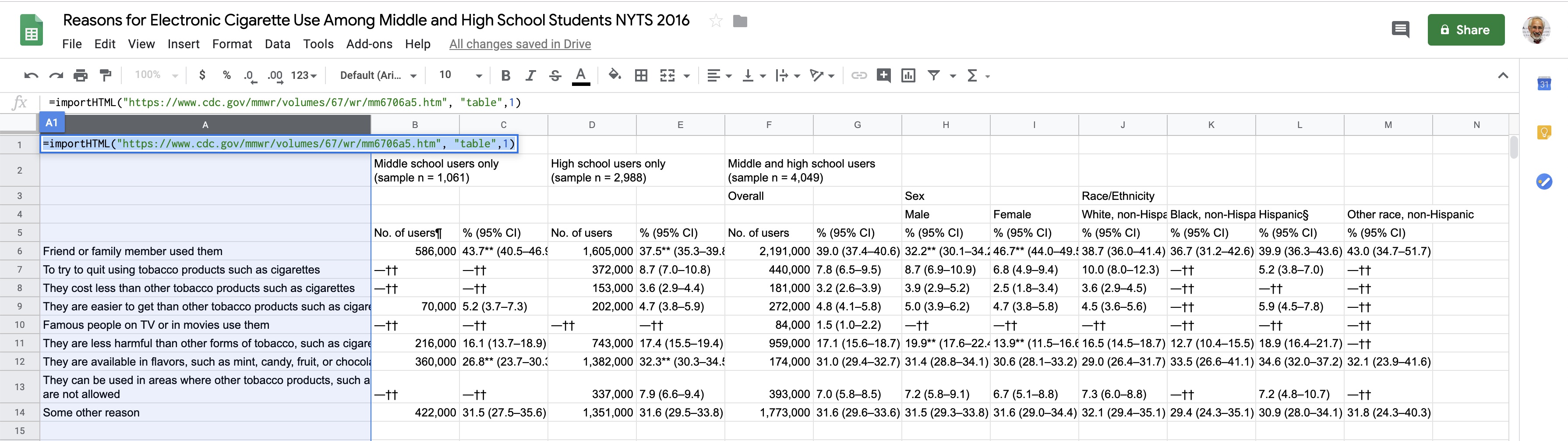
Aside from the simplicity and speed of importing the data you want, Google sheets will automatically update itself as the data base changes.
Enjoy your search for data.
Do you have questions, concerns, kudos, or content to extend this aea365 contribution? Please add them in the comments section for this post on the aea365 webpage so that we may enrich our community of practice. Would you like to submit an aea365 Tip? Please send a note of interest to aea365@eval.org. aea365 is sponsored by the American Evaluation Association and provides a Tip-a-Day by and for evaluators.

Wow! Did not know. Thanks, David!
Sure thing. I even got a certificate for completing the class. What I will do with another certificate or credential I don’t know but I did do all the homework, passed all the tests, and participated in the dialogue online so its a nice way noting it and I did learn a lot. Best wishes. – David