Hi y’all, we are Anne Rudnicki, Bruce Niebuhr, Mary Jo Urbani and Virginia Niebuhr from the pedi.edtech faculty development project at the University of Texas Medical Branch. For our evaluation, we needed to transcribe faculty interviews. Transcription is time-consuming; and paying transcriptionists and/or purchasing voice recognition software can be expensive.
We found that Google Voice Typing makes excellent quality transcriptions, for free. You need a Google account, computer, external microphone, and an external audio recorder. The interview is transcribed in real time and the text automatically saved into a Google Doc by the time you finish the interview.
These instructions are for Windows computers. Mac instructions will vary.
Requirements:
- Chrome browser
- Google account. If none, create an account
- Quality external microphone (not the built-in)
- Separate digital audio recorder or smart phone for back-up
- Quiet room
Instructions:
- Plug mic into PC. On the task bar at the lower right on your monitor, right click the speaker icon.
 Click “Recording Devices.” Select your microphone.
Click “Recording Devices.” Select your microphone. - Using Chrome browser, go to www.google.com
- Click the Google Apps icon.

- Open Google Drive app.
 You may be asked to log into your Google account.
You may be asked to log into your Google account. - Click NEW
- Choose Google Docs; open a Blank document.
- Open Tools
- Select Voice Typing

- Choose Click to Speak

- Begin interview (make sure the person being interviewed speaks into the microphone).
- Click the red recording icon to stop

- The file is immediately and automatically saved in Google Docs.
- To move the transcription out of the cloud, go to File menu, “Download as,” choose the Word option. The transcription will be saved as “untitled” Word document in the Downloads folder of your PC. Rename the file and save elsewhere.
Lessons Learned:
- Practice the above steps several times to become confident.
- Because Google Voice Typing works over the Internet, there can be dropouts in the transcripts. Use the digital voice recording as a backup. Listen to this recording to fill in gaps and correct transcription errors.
- We recommend using the Google Doc merely for temporary storage. After downloading the file, delete the files from the cloud. This adds to the security and privacy of your data.
- This does not work well for focus groups – too many voices at one time.
Rad Resource:
Linda Cabral and Laura Sefton describe how to use Dragon voice recognition software, a good tool but not free.
Do you have questions, concerns, kudos, or content to extend this aea365 contribution? Please add them in the comments section for this post on the aea365 webpage so that we may enrich our community of practice. Would you like to submit an aea365 Tip? Please send a note of interest to aea365@eval.org . aea365 is sponsored by the American Evaluation Association and provides a Tip-a-Day by and for evaluators.

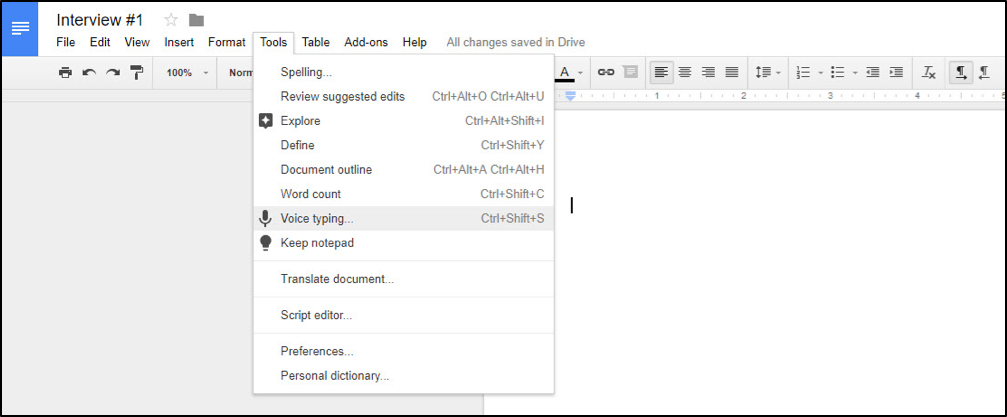
Dear Sheila
I found the article you posted on AE365 to be very interesting for several reasons. Research projects can become expensive due to the resources that they need in order to succeed. Your team used Google transcription software to reduce costs by eliminating need for transcriptionists and voice recognition software. By using the Google transcription platform you were able to get the interviews of the medical staff transcribed in real time. By sharing it on AEA365 other researchers can use your technique to make best use of their research dollars. Thank you! I will be using the technique your team suggested for my own projects in clinical radiation oncology. We often need to transcribe patient interviews and the process we currently use is time consuming. Occasionally others have used third party transcriptionists but they charge $15/hour. This will definitely save us some dollars which we can use in other areas of research.
Thank you
Mo Abdi
Barry,
Yes, you can. Try playing your recordings into Google voice typing. Your result will depend on the quality of your source recording. And do so in a quiet environment- avoid picking up other noise. You likely will still have to read and edit, perhaps while listening to the recording again – but this still should save you time.
We actually did just this on a recent qualitative research project with one or two of our transcriptions which were not so good.. and because we faithfully created audio recordings as back-up for every voice typed interview, we were able to salvage the data.
Thanks for your interest. Spread the word.
Thanks Virginia,
Appreciate your response. I will give it a try and see how it works.
And, if it works well, will certainly share it with colleagues.
Regards
Barry
Great tip – thank you!!
I have used Dragon Naturally Speaking in the past but how cool that there is something that does this for free!
Now to use it to write books and papers as well as transcripts. 🙂
Thanks for this post.
This may work for direct transcription during the interview. I have done all my interviews and have them on digital files! Do you know if it is possible for me to use this method by playing the audio files back to the microphone? And if so any tricks or tips I might need to know?
I have used Dragon Naturally Speaking and listened (reduced speed) to the file on headphone and repeated the interview, verbally into the mic – still time consuming but much faster than my typing!
Thanks
Barry