My name is Susan Kistler and I am the Executive Director Emeritus of the American Evaluation Association. I am a student of the act of presenting, always on the lookout for ways to improve.
Rad Resource – Haiku Deck: I have been trying out Haiku Deck, an alternative to PowerPoint for creating presentation slide decks. I had read about it in this blog post from Stephanie Evergreen, and Karen Anderson (blogger at On Top of the Box Evaluation), prompted me to give it a try. What a wonderful surprise!
Lessons Learned – Haiku Deck Capabilities: Haiku Deck allows the creation of two basic types of slides:
- Type I – Photo-based Slides: These slides consist of a full-bleed photo and limited text. You have five ‘themes’ from which to choose that change primarily the font, as well as multiple options for text placement. Here are three examples from an upcoming presentation on survey question development at the AEA Summer Institute.
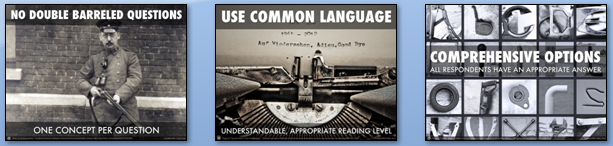
Created with Haiku Deck, the free presentation app for iPad
- Type II – Graph-based Slides: These slides take one of three forms – number callouts, donut graphs, and bar charts. I made an example of each of the three below.
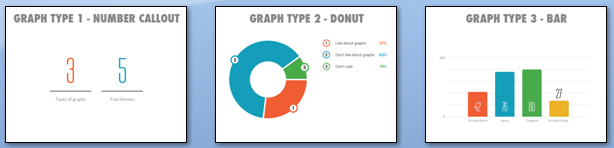
Created with Haiku Deck, the free presentation app for iPad
Lessons Learned – the Pros of Haiku Deck:
- Outstanding photo search, selection, and recognition: The process of selecting Creative Commons licensed photos from Flickr was easy and fun, and the selections it recommended were excellent without having to wade through hundreds of pictures. Thinking on how much time I have spent finding and cropping pictures, I wish that PowerPoint had this functionality.
- Good design principles for photo-based slides: The photo-based slides look sleek, clean, and modern. They follow the designe guidelines suggested by AEA’s Potent Presentations Initiative. The pictures are high quality and full-bleed – going all the way to the edges of the slides. Text is kept to a minimum. Only two fonts are used and they are complimentary. Things are well-aligned.
- Extremely easy to use: I made a demo deck in the car!
- Free
Lessons Learned – the Cons of Haiku Deck:
- iPad Based: No iPad? No making Haiku Decks, although anyone can view the final decks on the Haiku Deck website.
- Requires Saving to the Web: Thus, you have to have an internet connection and potentially some patience as saving decks full of gorgeous pictures can take time.
- Graph-based Slides are Limited and Less Well Designed: The graph-based slides come in only three flavors and, like the photo-based ones, have very limited editing capabilities, which for me created more of a problem with the graphs than the photos. Quality design principles are adhered to less closely here, with often too-small fonts and the questionable use of the donut chart.
I will do a follow-up post delving deeper into Haiku Deck in a subsequent week.
Do you have questions, concerns, kudos, or content to extend this aea365 contribution? Please add them in the comments section for this post on the aea365 webpage so that we may enrich our community of practice. Would you like to submit an aea365 Tip? Please send a note of interest to aea365@eval.org . aea365 is sponsored by the American Evaluation Association and provides a Tip-a-Day by and for evaluators.

This was a wonderful post and I loved how you explained the various features of Haiku Deck. As an update – Haiku Deck can now be used on the web too, so that’s one less con. 🙂
Kate, one question – when exporting to PowerPoint, it seems to take a picture of the Haiku Deck slide, so you can’t edit the existing slide further but rather must lay things on top of it or add other slides, does that seem accurate to you? Have you had other luck with it?
Susan-
Yep. That’s right. I do my primary editing in Haiku Deck itself and then if anything needs to be added I use layering in PowerPoint.
Hey Susan-
So glad you covered Haiku Deck. I am a (super big, way-geeked-out) fan and think it’s an amazing resource. In fact, I may be their biggest fan.
I love all of what you mentioned above, and so much more.
Haiku Deck is great for “novices” in the world of visualization and presentation design.
Anyone (with an iPad, I know… I know) can use it. It does 99% of the work for you. Using the words you use on the slides, it pulls (as you mentioned) Creative Commons approved photos. Example: Your slide has the text “Chocolate is wonderful; combining chocolate with oranges is gross.” Haiku Deck will pull images that match the keywords chocolate, wonderful, orange, gross, and combinations of those. This is pretty amazing and has often taken me to images that are perfect fits for my slides. On the final slides, it attributes the photos to the source subtly and beautifully. You can, of course, pull your own photos in too or take one right then-and-there with your iPad camera, should you feel suddenly inspired.
Haiku Deck can be easily exported to PowerPoint or Keynote.
You can then do all the things you might want to in those platforms (including add detailed presenters’ notes, add videos, insert more appealing or relevant charts, etc.). Haiku Deck also has a way to add notes via its website. Exporting it like this means you can more easily do the things you are used to in the old-standby platforms.
Haiku Deck is super portable.
I use it a lot when I am traveling, for example to get my ideas down for meetings, to pitch evaluation methods, to build theories of change/visual logic models, etc. Yes, you need to be connected online to add photos accessed by the web, but not to do the rest (add/subtract slides, import your own photos, edit, etc.). This has helped me think visually beyond the standard “presentation”. This has also replaced my laptop now on more than one occasion. All I need is my iPad, which plugs right into a projector. I can even use SlideShark on my iPhone to have an instant remote.
(Ha! I am totally now realizing I should have submitted a Haiku Deck tutorial as an Ignite session for AEA 2013. Let me know if you want me to do one last-minute!)
Thanks again for alerting the AEA community to this great product.
-Kate