Hello, my name is Jayne Corso and I am the Community Manager for the American Evaluation Association (AEA). Today, I will discuss the benefits of using Canva, a free online tool that allows you to create images and graphics. I mostly use Canva to create images for social media, but this tool is not limited to the digital medium, you can also create images that can enhance your presentations and research.
Hot Tip: Create graphics to emphasize your information
Canva makes it easy to create info graphics that support your report findings. Your first step is to choose your design format. This can be for social media, a presentation, poster, blog, business card, or presentation. Once you have decided, choose your background. You can choose from shapes, banners, buttons, and frames.
Next you can add text. Choose from the designated templates or make your own.
Finally, add some images! You can use the search box to find exactly what you need. Once you know what you want to add, drag the image onto your canvas.
You can then resize the image to fit within your background. Ta-da… you have just created your own info graphic! These images can visually represent your ideas and emphasis points you believe to be important for your shareholders.
Rad Resources:
You can also use Canva to create topic banners, emphasis important dates, create connections through lines and arrows, or find figures to demonstrate demographic data. All of the below images are free and can add great visual to your presentations.
With Canva, the possibilities are truly endless! When you are ready to export your work, just hit download in the top, right corner to export your graphic as an image or pdf.
Hot Tip: How to edit your image once exported from Canva
When you export the image from canva, it will be in an 8.5 x 11 format. This is great if you are exporting a full page of images, however, it you simply want to export a banner or button, I suggest opening your canva image in a basic design program such as paint. Here you can crop the canva image to isolate the button or banner you desire. You can also resize the image to fit your desired dimensions. This process can also be accomplished in word or PowerPoint.
Bonus tip: You can now create holiday cards on Canva! Just follow the steps above with the available holiday templates.
Do you have questions, concerns, kudos, or content to extend this aea365 contribution? Please add them in the comments section for this post on the aea365 webpage so that we may enrich our community of practice. Would you like to submit an aea365 Tip? Please send a note of interest to aea365@eval.org . aea365 is sponsored by the American Evaluation Association and provides a Tip-a-Day by and for evaluators.

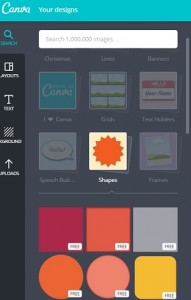
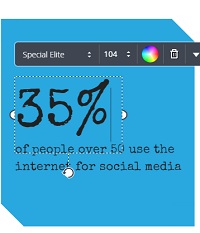
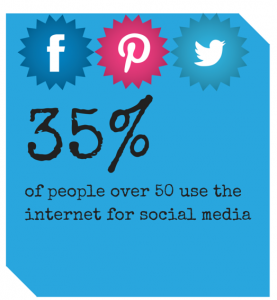
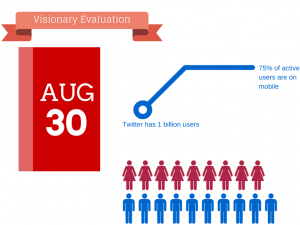

Note that you can create images in all sorts of sizes in Canva, not just 8.5×11. It has default templates for everything from squares such as for use for Instagram or icons, to Facebook headers, to A4 paper to powerpoint slide size. You can also select a custom size for your design.