Hello, my name is Dan McDonnell and I am a Community Manager at the American Evaluation Association (AEA) and a regular contributor to AEA365. Sharing photos has always been a popular pasttime, and the rise of social media has made it even easier than ever. The only major obstacle is the differing requirements by channel when it comes to file dimensions: you’ll often have to resize a photo to make it fit within the dimensions of the channel you’re using, and there’s no uniformity in requirements between Facebook, LinkedIn and Twitter.
Canva is an online tool that turns you into an amateur graphic designer. Let’s say your research has uncovered some interesting facts, and you’d like to visualize this data in an interesting way. Canva can help you turn that data into a visually stunning Infographic, or a cool flyer – with no graphic design experience needed!
With drag-and-drop functionality, you can create collages, create or alter text, pull in stunning backgrounds or personal photos into preset templates and browse an extensive library of graphics, stock photos and layout options to use in your designs. The main graphics manipulation features come free, and some stock graphics are available for purchase (usually around $1.00 each).
Hot Tip: Create a Photo Collage
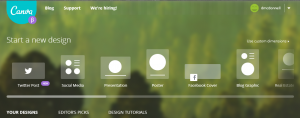
Starting a new design on Canva is a cinch. First, select from one of the preset templates from the top bar (see image above). You can choose from a number of options, including a header photo for a handful of social networks, business cards, general social media graphics or you can even set your own custom dimensions. Once you’ve made your selection, you can choose a layout to customize, from hundreds of different examples. I recommend starting with something simple – like a photo collage. Click ‘Search’ and select the ‘Grids’ option.
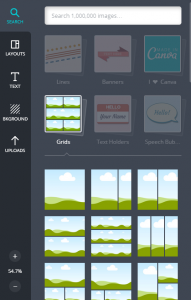
Select one of the different Grid layouts by clicking, then click the ‘Uploads’ button to upload photos from either your Facebook page or your harddrive. Once they’ve been uploaded, simply drag and drop into the design area, and once you’re pleased with how it looks, click ‘Link and Publish,’ and you’re ready to go. Simply download the image file, and share it on the social media platform of your choice!
This is really just scratching the surface of what Canva is capable of, but hopefully it gives you enough skills to be dangerous as an amateur graphic designer. Enjoy!
Do you have questions, concerns, kudos, or content to extend this aea365 contribution? Please add them in the comments section for this post on the aea365 webpage so that we may enrich our community of practice. Would you like to submit an aea365 Tip? Please send a note of interest to aea365@eval.org . aea365 is sponsored by the American Evaluation Association and provides a Tip-a-Day by and for evaluators.
Dan McDonnell on Google + | Dan McDonnell on Twitter

We have been using Canva at the Improve Group and found it can make some really helpful and attractive visuals. Like all design programs it has its limitations but you can work around most. Thanks for sharing!
Another feature of Canva are the tutorials. The links show up in your inbox and once you click, you get to try out what Canva is featuring that week. Yesterday’s was on scale.
The only drawback has to do with the typefaces. I can only use Canva when I’m not doing something that requires a specific font. That still leaves a whole lot of room for Canva in my design portfolio toolbox!