Hello, my name is Dan McDonnell and I am a Community Manager at the American Evaluation Association (AEA). If you’re a frequent Twitter user, you’re probably familiar with Twitter’s ‘Who to Follow’ feature – a widget in the right sidebar that ‘suggests’ Twitter users for you to follow, based on your profile and following list. If you’re like me, you’re a frequent user of this feature, and oftentimes feel as if you’ve exhausted the suggestions Twitter provides, and are interested in digging a bit deeper. Enter: Followerwonk!
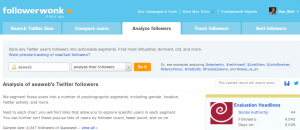
Hot Tip: Search Twitter Bios
For starters, Followerwonk offers a robust Twitter bio/profile search feature. When you search a keyword like ‘evaluation’, Followerwonk will return a full list of results with many different sort-able criteria: social authority, Followers, Following and age of the account. The really cool part, however, is the Filters option. You can narrow these results down by only individuals with whom you have a relationship (they follow you or you follow them), reciprocal followers or only pull those with whom you are not currently connected, which is a great way to find interesting new people to follow.
Hot Tip: Learn More About Your Followers
Using the ‘Analyze Followers’ tab, you can search for a Twitter handle and find some really interesting details about your network of followers (or folks that you follow). Like Twitonomy, Followerwonk will map out the location of your followers and the most active hours that they are Tweeting (great for identifying optimal times to post!). In addition, you’ll see demographic details, Tweet frequency information and even a nifty wordcloud of the most frequently Tweeted keywords.
Hot Tip: Compare Followers/Following
Now here’s where Followerwonk really shines. Let’s say I want to see how many followers of @aeaweb also follow my personal Twitter account, @Dan_McD. Or maybe you’re a data visualization geek, and want to see what accounts both Stephanie Evergreen (@evalu8r) and AEA (@aeaweb) are following to find some new, interesting Twitter users to follow. The Compare Users tab allows you to see what followers certain accounts have in common and add them to your network!
Using Followerwonk can give you a better overall view of your Twitter community, whether it be identifying interesting connections between your followers or surfacing new users to follow by comparing followers of those you trust. Many of the features of Followerwonk (including some I didn’t cover today) are available for free – and for those that aren’t, a 30-day free trial is all you need. What are you waiting for?
Do you have questions, concerns, kudos, or content to extend this aea365 contribution? Please add them in the comments section for this post on the aea365 webpage so that we may enrich our community of practice. Would you like to submit an aea365 Tip? Please send a note of interest to aea365@eval.org . aea365 is sponsored by the American Evaluation Association and provides a Tip-a-Day by and for evaluators.
Dan McDonnell on Google + | Dan McDonnell on Twitter

Pingback: Using Followerwonk | How To Twitter