Hi, my name is Dan McDonnell and I am a Community Manager at the American Evaluation Association. The worldwide web is a treasure trove of useful information and knowledge. Where productivity is concerned, this can often be a double-edged sword: where reading Twitter, blogs and Wikipedia can be immensely rewarding, it is quite easy to fall down the rabbit hole. If you’re a Google Chrome user, there’s a super-easy way to help limit the time you spend on your favorite website, to help you focus on the task at hand: the appropriately named Chrome extention, Stay Focusd.
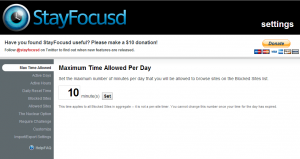
Hot Tip: Choose Sites To Block
Once you’ve installed the extension, you’ll notice a small blue clock icon in the upper right corner of your toolbar. Click this, then select ‘Settings’ along the bottom of the pop-up window. and select ‘Blocked Sites’ from the sidebar. Here, type in the addresses of any websites on which you’d like to limit your browsing time: for example, www.facebook.com or en.wikipedia.org. Once you’ve put together your list, click ‘Add Blocked Site(s).’
Hot Tip: Set Access Times
Now that you have your blocked sites listed, it’s time to set limited acccess up. In the Stay Focusd sidebar, select’ Max Time Allowed,’ and choose the amount of time per day you’d like to have access to your ‘rabbit-hole’ websites – the default is 10 minutes, but you may want to be a little more generous than that and give yourself 30 or 60 minutes a day. Or if you want to be hard on yourself, 5 minutes.
You can also select individuals days and times of day during which you’d like the extension to be active. Maybe you give yourself some leeway on nights or weekends, but want to limit the amount of time you spend on Twitter during the work week.
Hot Tip: Be Devious
Is your web browsing willpower low? You can take a couple of quick steps to add an extra layer of protection to stop yourself from simply going into Stay Focusd and changing the settings to give yourself more browsing time or just uninstalling it altogether. For the first, go to the ‘Requires Challenge’ tab: once this option is enabled, you’ll be forced to manually type out challege text to be allowed to change any settings. The text is customizable, so you may find yourself shying away from changing settings if you know you’ll have to type out the entire first chapter of War and Peace first.
You can also block the Chrome extension site, to stop yourself from uninstalling Stay Focusd, or take ‘The Nuclear Option’ which will block a website for a period of time with no going back. Now that’s productivity.
Do you have questions, concerns, kudos, or content to extend this aea365 contribution? Please add them in the comments section for this post on the aea365 webpage so that we may enrich our community of practice. Would you like to submit an aea365 Tip? Please send a note of interest to aea365@eval.org . aea365 is sponsored by the American Evaluation Association and provides a Tip-a-Day by and for evaluators.
