My name is Elissa Schloesser with Visual Voice, I am a freelance graphic designer specializing in infographics, data visualization and reporting. I enjoy making complex information more understandable and engaging. Through my work, I have partnered with a number of evaluators to help visually communicate evaluation methods and findings.
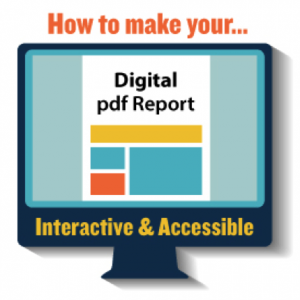 Lesson Learned: When creating the digital version of a report many times we will just hit “save as a pdf” and post or share. Taking just a little extra time to add some additional features, you can make the digital version of your pdf report more interactive and accessible.
Lesson Learned: When creating the digital version of a report many times we will just hit “save as a pdf” and post or share. Taking just a little extra time to add some additional features, you can make the digital version of your pdf report more interactive and accessible.
Why is this important?
- Adding interactivity will make it easier for your reader to navigate and connect to different pieces of information in your report.
- Making your report more accessible will make it easier for everyone to read, including people with disabilities.
Hot Tip: How to make it Interactive – add interactive features.
Below is a list of some interactive features I like to add to any pdf report that will be viewed digitally.
- Bookmarks
- Links in the table of contents that direct to appropriate section of the document
- Clickable hyperlinks
- Navigation or action buttons (if it makes sense)
If you have access to Adobe Acrobat you can manually add these items into your report document, or if you are working with a designer, you can have them integrate them into your report during the design process.
Rad Resource: 5 minute tutorial video by ADOBE TV on Adding Interactivity to PDF Files
http://tv.adobe.com/watch/acrobat-x/adding-interactivity-to-pdf-files/
Cool Trick: How to make it Accessible – set up your document with accessibility in mind.
Below are just a few things to consider when formatting your report for accessibility.
- Add titles or short descriptions to images using “alt text”
- Apply styles to text (i.e. headers, body, footer text)
- Make sure heading styles follow the correct hierarchy
- Avoid blank spaces by removing extra tabs or large gaps between paragraphs
- Place objects in line with your text
You can check your pdf document for accessibility problems and modify in Adobe Acrobat using their action wizard tool, or in Word using their accessibility checker in versions 2010 or later.
Rad Resource: Microsoft Office tutorial on Creating accessible Word documents
Do you have questions, concerns, kudos, or content to extend this aea365 contribution? Please add them in the comments section for this post on the aea365 webpage so that we may enrich our community of practice. Would you like to submit an aea365 Tip? Please send a note of interest to aea365@eval.org . aea365 is sponsored by the American Evaluation Association and provides a Tip-a-Day by and for evaluators.

This article gave me so many useful tips. I will now use them to make my pdf report more attractive and interactive as well. Can I use any high definition pictures in my pdf report ???
Along these same lines, I was viewing a couple You Tube videos this morning. I needed to get the name of a doctor in the one video so I turned on the captioning function. I couldn’t believe the errors in the captions! For instance, the doctor said something about 4-5 apps and the caption said 45 apps! Then I viewed another You Tube and it had the same problems. Wow! I would be so confused if I were relying on these captions. Lisa, does your brother experienced this issue? My question is, if you can’t hear the narrative in the video how do you even pick up some of these errors. Anyway, I posted a comment for You Tube. Maybe they’ll reply.
Elissa or Lisa,
Could you provide a bit more information on the best way to make web documentation accessible to the blind. Our department is just putting up a Facebook page and we really would like to reach ALL of our citizens. Any specific suggestions or specific training materials to learn this?
Great question Susan! I would say that accessibility issues for FB are about the website and not as much about an individual page. Facebook has made some terrific changes in the last year to help accessibility for people who are blind and use adaptive technology. FB puts in the programming that helps a user figure out what is a header or a link and so on. The very cool thing is that FB now appears to automatically recognize when a someone is using a screen reader and switches to a text-only version. (I don’t know how many readers it recognizes, only that I know it does some and that it really works!) FB also maintains a help center for users accessing via adaptive technology, so there maybe some hints there.
One tip I do have is to include captions with any pictures or graphics that you post. The screen reader will pick up that text and read it.
I hope this helps a bit. I would appreciate hearing from others about what they are doing.
Thanks for the additional information Lisa!
Thanks for making a post on this topic. My fiance is blind (as is my brother)and pdf files are a real challenge. His screen reader usually can’t manage them as they rarely are formatted with accessibility in mind. This extra step is critical to helping people with visual impairments work. (This is especially true since about 60% of working adults who are blind are not in the labor force, a troubling statistic!)